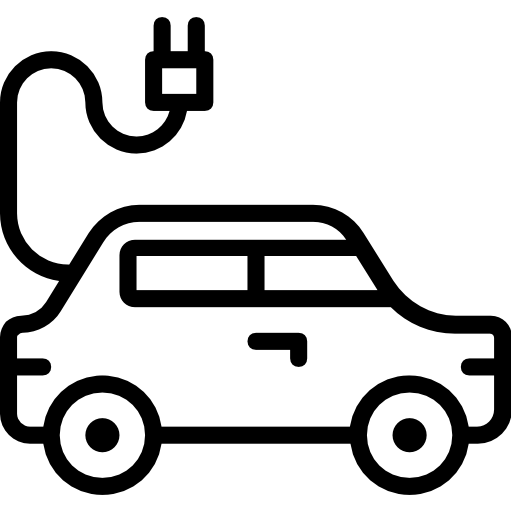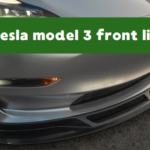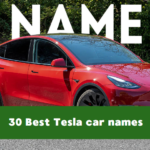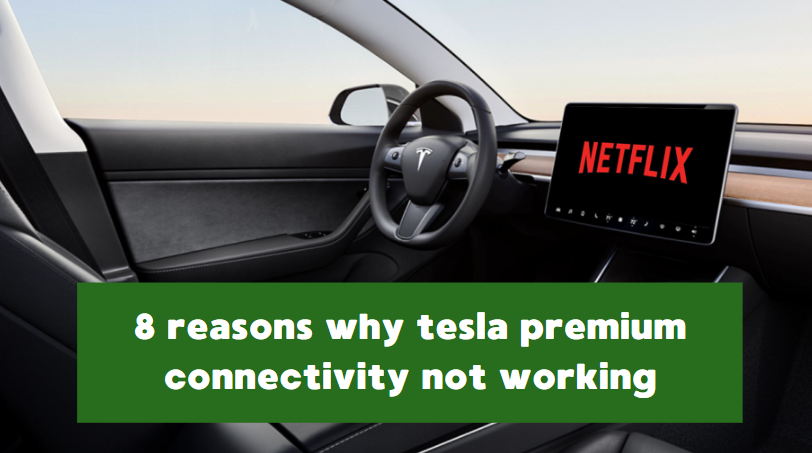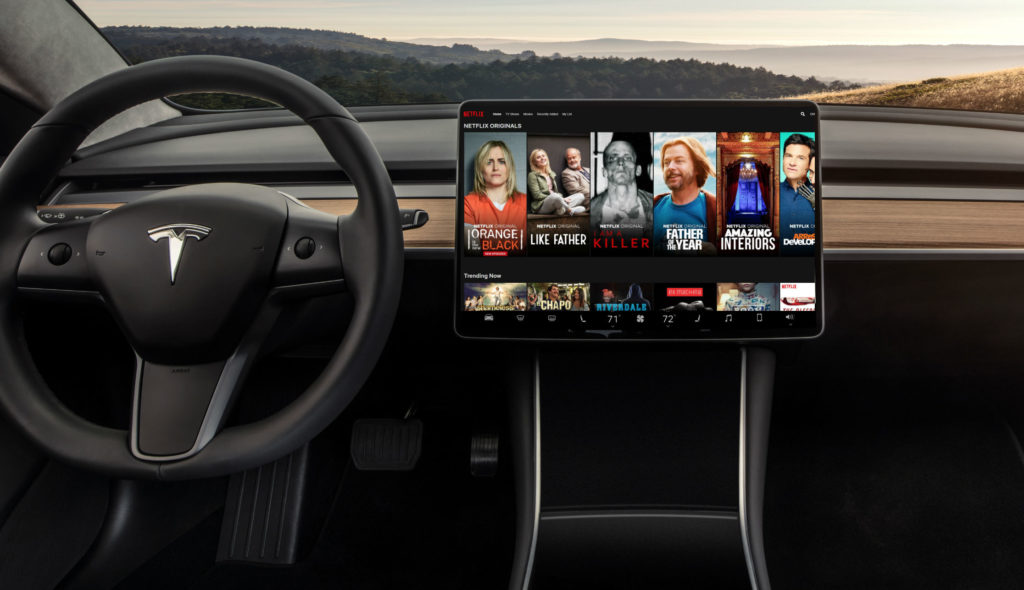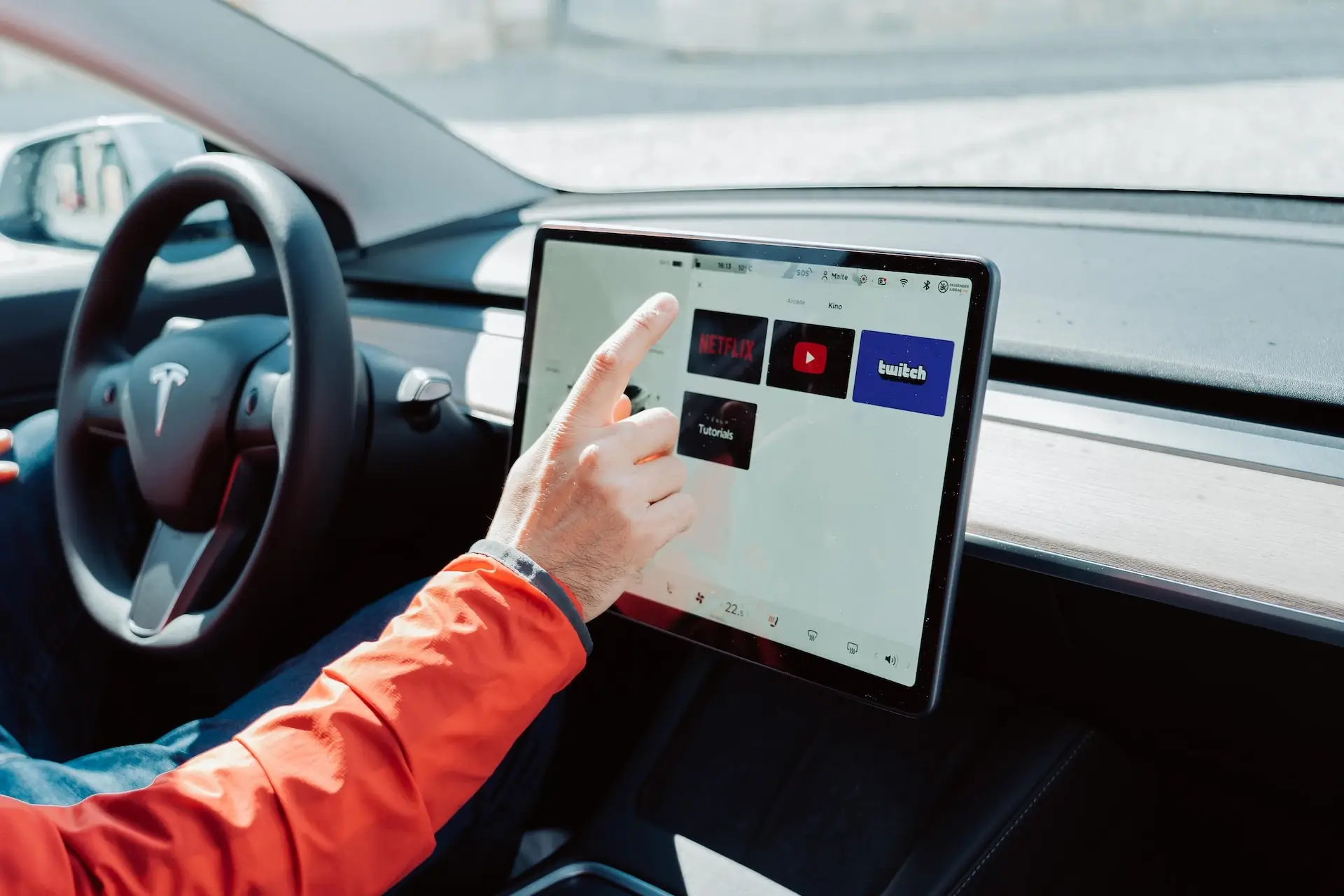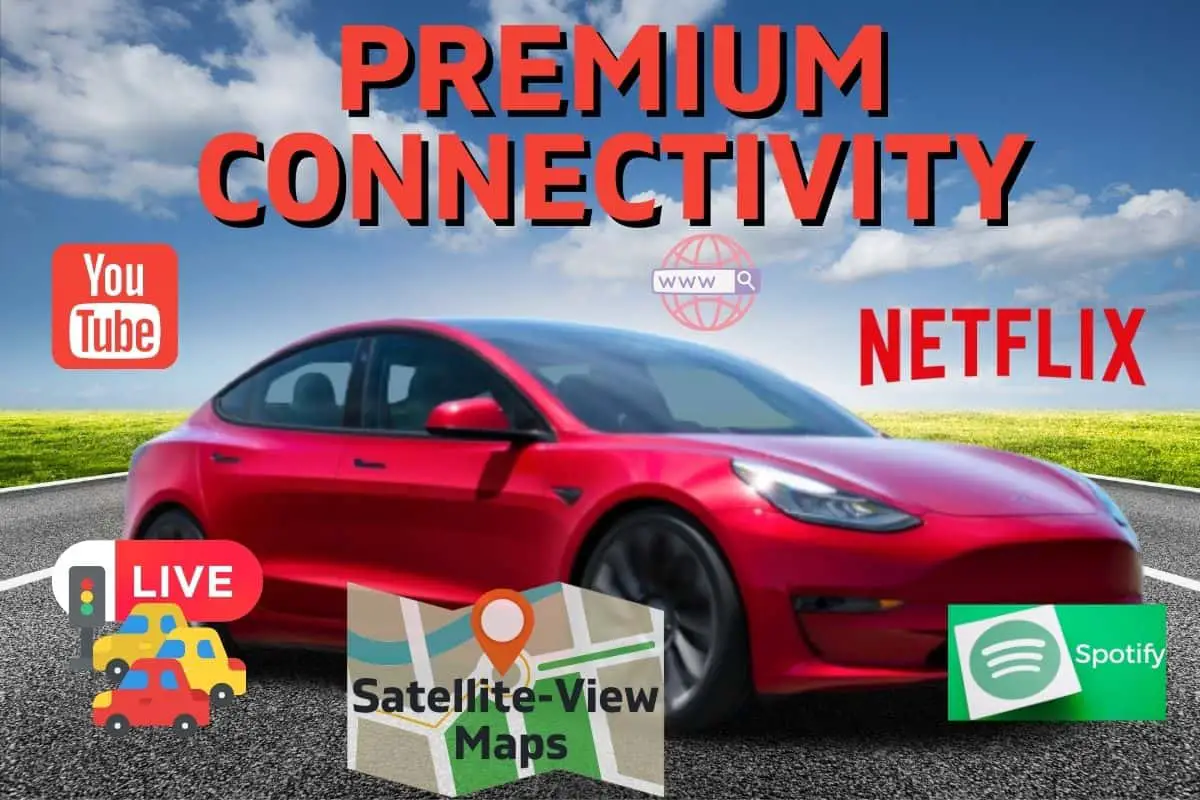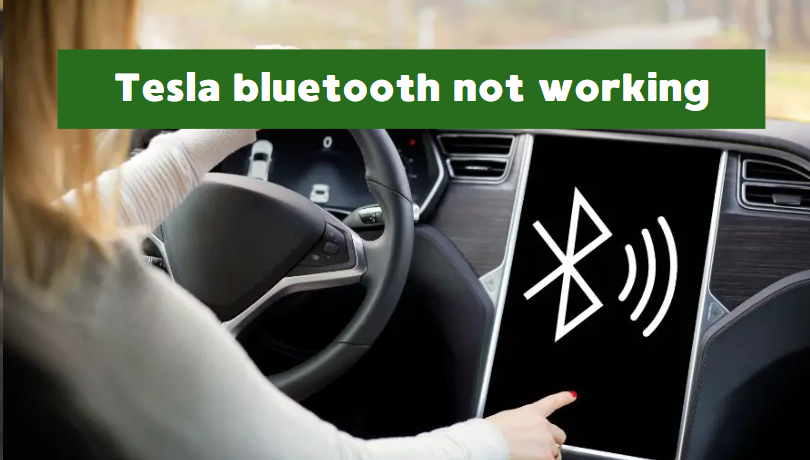tesla premium connectivity not working
Tesla Premium Connectivity is a subscription service offered by Tesla that provides enhanced features and connectivity options for Tesla vehicles. It is typically available as a monthly subscription that you can choose to purchase in addition to the standard connectivity services provided with your Tesla. The features and services included in Tesla Premium Connectivity can vary depending on the region and model of your Tesla, but common features include:
- Satellite-View Maps: Premium Connectivity provides access to high-definition, satellite-view maps, which offer more detailed and realistic representations of roads and terrain.
- Live Traffic Visualization: With this service, your Tesla can display real-time traffic information, including traffic conditions and incidents, which can help with navigation and route planning.
- In-Car Streaming: Premium Connectivity allows you to stream music and media directly through your Tesla’s in-car audio system using services like Spotify, TuneIn, and others.
- Over-the-Air Software Updates: Tesla vehicles receive regular software updates to enhance features and improve performance. Premium Connectivity ensures that you can receive these updates and features over the air.
- Internet Browser: You can access the internet using your Tesla’s in-car browser with Premium Connectivity.
To enable Premium Connectivity on your Tesla, you’ll typically need to purchase a subscription through the Tesla mobile app or the Tesla website. Here are the general steps to do so:
- Access the Tesla Account:
- Open the Tesla mobile app on your smartphone, or visit the Tesla website and log in to your Tesla account.
- Select Your Vehicle:
- If you have multiple Tesla vehicles associated with your account, select the specific vehicle for which you want to enable Premium Connectivity.
- Purchase Premium Connectivity:
- In the app or on the website, you should see options related to Premium Connectivity. Look for a “Purchase” or “Enable” button. Click or tap on it.
- Choose Subscription Type:
- You may be presented with different subscription options, such as monthly or annual plans. Select the one that suits your preferences.
- Provide Payment Information:
- Follow the prompts to enter your payment information, such as credit card details, to complete the subscription purchase.
- Confirm and Activate:
- Review the subscription details and pricing, and confirm your purchase. Once the payment is processed, Premium Connectivity should be activated for your Tesla.
- Wait for Activation:
- It may take a short period for the Premium Connectivity features to become active. Your Tesla should automatically update with the new features.
There can be several reasons why Tesla Premium Connectivity might not be working as expected. Here are some common issues and potential solutions:
Subscription Status
Ensure that your Premium Connectivity subscription is active and up to date. If your subscription has lapsed or expired, you may need to renew it.
Account and Vehicle Link
Make sure your Tesla vehicle is correctly linked to your Tesla account. Sometimes, issues arise when the vehicle isn’t properly associated with your account. Contact Tesla support if you suspect an account-related problem.
Network Signal
If you’re experiencing connectivity issues, it could be related to the strength of the network signal in your area. Tesla’s connectivity relies on mobile network coverage, and if you’re in an area with weak or no signal, it can impact the service.
Vehicle Software
Ensure that your Tesla vehicle’s software is up to date. Outdated software can sometimes lead to connectivity issues. Check for software updates in the vehicle’s settings and install any available updates.
App or Browser Issues
If you’re experiencing problems with specific Premium Connectivity features, such as streaming or browsing, it could be related to the specific app or browser used for these services. Try restarting the app or browser, or contacting Tesla support for assistance.
Network Configuration
If you’re experiencing connectivity issues at home, check your home network configuration. A stable and properly configured Wi-Fi connection can help with updates and improve the browsing experience in your Tesla.
Regional Restrictions
Premium Connectivity features can vary by region and country due to licensing and legal considerations. Some features may not be available in certain areas.
Tesla Service
If you’ve tried all the above steps and are still experiencing issues, it may be necessary to contact Tesla’s customer support or visit a Tesla Service Center. They can help diagnose and resolve any connectivity issues that may require technical assistance.
READ ALSO: Do teslas have non stick paint? Full review 2023
FAQs
How do I reset my Tesla connectivity?
Here are the steps to reset the connectivity in a Tesla:
Note: Before performing a reset, it’s a good idea to ensure you have your Tesla login credentials handy, as you may need to re-enter them to reconnect to your Tesla account.
- Reboot the Touchscreen:
- Tap the Tesla “T” logo at the top center of your touchscreen display.
- Go to “Safety & Security.”
- Select “Power Off” and confirm the shutdown.
- Wait for Screen to Turn Off:
- The touchscreen will turn off, and the car’s systems will shut down.
- Wait for the Car to Power Down:
- Wait for a few minutes until the car’s systems completely power down. You may notice the exterior door handles retract.
- Power On the Car:
- Press the brake pedal to turn on the car, or you can open the door to activate the car’s systems.
- Reconnect to Wi-Fi or Mobile Data:
- If you were experiencing connectivity issues related to your home Wi-Fi network or mobile data, make sure you’ve reconnected to a stable network. You can do this through the touchscreen settings.
- Reconnect to Your Tesla Account:
- If you were logged out of your Tesla account, re-enter your login credentials to re-establish connectivity.
Why is my Tesla saying no connectivity?
If your Tesla is displaying a “No Connectivity” or similar message, it indicates that your vehicle is currently not able to establish a network connection, whether for over-the-air updates, streaming, or other connected features.
Remember that Tesla’s connectivity relies on both mobile data and Wi-Fi, and issues can sometimes be temporary or related to external factors like network coverage. Regular software updates can also help improve connectivity and address potential issues.
Conclusion
It’s important to note that Tesla vehicles come with basic connectivity features, such as over-the-air software updates, without the need for a Premium Connectivity subscription. Premium Connectivity is intended to provide additional convenience and entertainment features that may be appealing to some Tesla owners.
The availability and cost of Premium Connectivity can vary by region and Tesla model. It’s advisable to check with Tesla or visit the official Tesla website for the most up-to-date information on the availability and features of Premium Connectivity for your specific vehicle.